Navigation Pane
The Navigation pane is the menu on the left side of the screen that shows all of the modules the current user has access to.
Content Pane
The content pane displays role centers, list pages and area pages.
• Role centers display specific data, reports, alerts, and common tasks associated with a user's role in the organization. The role center is displayed when an end-user opens the application or goes to Home in the Navigation pane.
• List pages display lists of data. They are optimized to view and search through a list of records and act on information.
• Area pages display all menu items relevant to the module selected in the Navigation pane. They are grouped logically to make it easier for end-users to find what they need.
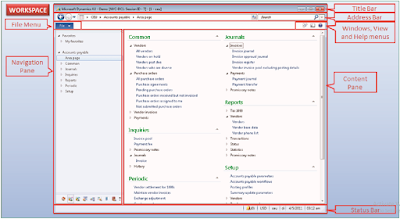
Customers List Page
In the Navigation pane, click Accounts Receivable > Common > Customers > All customers. This brings up a list of all customers in the system. In the center of the form is a grid that displays a list of customers. At the top of the screen is the Action Pane that contains buttons to open other forms and take actions related to the selected customer. On the right are FactBoxes that show data related to the selected customer. To create a new customer, click New > Customer in the Action Pane. A new form opens where you can enter data for the new customer. Fields with a red wavy line are mandatory.
In the grid on the list of customers, click the field header of the Customer account field. Doing this sorts the data by customer account number order.
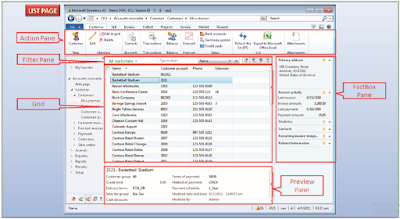


No comments:
Post a Comment