1. The workflow category we created in the first procedure needs to be
added to the main menu. Create a new display menu item called WorkflowConfigurationSales.
2. Set the label to Sales workflows.
3. Set the object to WorkflowTableListPage.
4. Set the EnumTypeParameter to ModuleAxapta.
5. Set the EnumParameter to SalesOrder.
6. Add the new menu item to SalesAndMarketting > Setup menu.
7. In the property sheet for the new node in the menu, set the property IsDisplayedInContentArea to Yes.
8. Save your changes to the menu.
9. Open the main menu and select Sales and Marketting > Setup >Sales workflows.
10. Click New.
11. Select SalesCreditLimitApprType and click Create workflow.
The workflow editor window opens.
12. Drag SalesCLApprovalApproval approval from the Workflow
elements window to the Workflow window.
13. Drag the bottom node of the Start box to the top node of the Approval box.
14. Drag the bottom node of the Approval box to the top node of theEnd box.
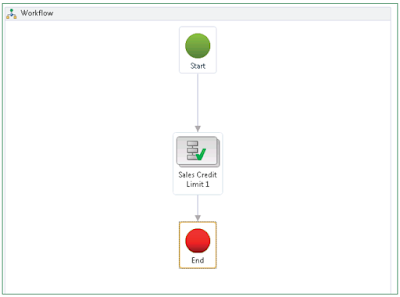
15. Double click on the Approval box.
16. Click Step 1
17. Click Assignment.
18. On the Assignment type tab, select User
19. On the User tab, double click on Sammy
20. Click on Basic Settings and then enter a subject and instructions for the approval
21. Click on Close
22. Click on Save and Close
23. Enter some notes for the new workflow if you wish.
24. Select to Activate the new version
25. Click OK.
Best Regards,
Hossein Karimi


No comments:
Post a Comment