The following procedure explains how to create an ODC file:
1. Open Microsoft Excel by clicking Data > From Other Sources >From Analysis Services. The Data Connection Wizard is displayed.
2. On the Connect to Database Server page, specify the server that has the Analysis Services database, select Use Windows authorization and then click Next.
3. On the Select Database and Table page, select the Dynamics AX Sales Analysis database. Clear the Connect to a specific cube or table check box, and then click Next.
4. On the Save Data Connection File and Finish page, enter a file name and friendly name, and then click Finish. The Import Data wizard is displayed.
5. Click Properties.
6. On the Definition tab, verify that the connection string points to the
correct Analysis Services database. Click Export Connection File.
7. Provide a name for the file, for example, Dynamics AX.odc.
8. Click Save and close Excel.
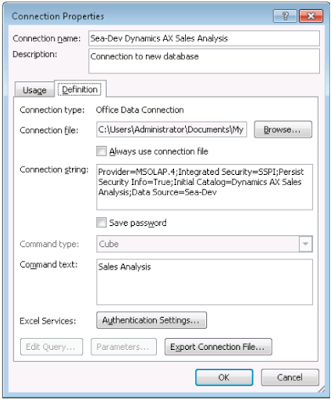
Best Regards,
Hossein Karimi


No comments:
Post a Comment