be available. Modules are defined by the ModuleAxapta enum.Demonstration: Creating a Workflow CategoryPerform the following steps to create a category that allows the workflow to be
authored from the Sales and Marketing module.
1. Open the AOT.
2. Expand the Workflow node.
3. Right-click on the Workflow Categories node and select New
Workflow Category. A new workflow category called Workflow
Category1 will be created.
4. Right-click on the newly created workflow category and selectProperties.
5. Change the name property to SalesCategory.
6. Change the label property to Sales workflows.
7. Change the Module property to SalesOrder.
8. Right-click on the newly created workflow category and select Save.
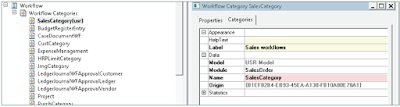
Best Regards,
Hossein Karimi


No comments:
Post a Comment