properties.
1. Open the AOT.
2. Expand the Workflow node.
3. Right-click on Approvals and select Add-ins > Approval wizard.
4. Click Next.
5. Enter SalesCLApproval in Name.
6. Enter SalesCreditLimitApprDocument in Workflow document.
7. Enter Overview in Document preview field group.
8. Enter SalesTableListPage in Document menu item.
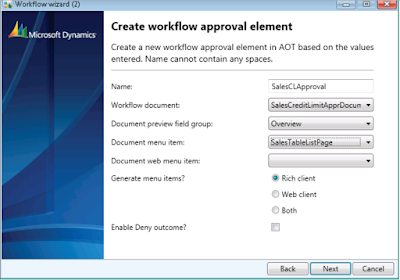
9. Click Next.
10. Click Finish. A development project with a number of newly created elements is displayed.
11. Drag SalesCLApproval approval to the Supported elements node on the SalesCreditLimitAppr workflow type.
12. Save your changes to the SalesCreditLimitAppr workflow type
Best Regards,
Hossein Karimi


No comments:
Post a Comment