SQL Server Business Intelligence Studios (BIDS):
1. Open the Analysis Services Project that you previously created by
clicking File > Open and browsing to the project file at:
C:\Users\Administrator\Documents\AnalysisServicesProjects\Dyna
mics AX Sales Analysis.
2. In the Solution Explorer, double-click the SalesAnalysis.cube node.
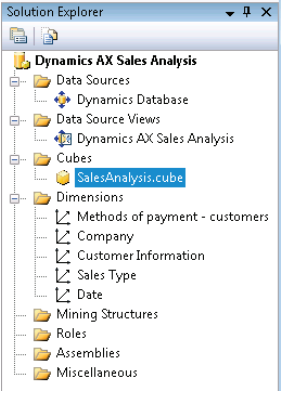
3. On the toolbar for the KPIs tab, click New KPI. A form displays that allows you to define the KPI.
4. For the Name field, type "Customer Sales".
5. For the Value Expression field, type the following expression.
[Measures].[Total customer sales count]
NOTE: You can drag measures from the Metadata tab of the Calculation Tools pane to help you create expressions.
6. For the Goal Expression field, enter "7500".This identifies the goal for the total customer sales count.
7. For the Status indicator field, select Gauge from the drop-down list.
8. For the Status expression field, type the following expression:
1 2 3 4 5 6 7 8 9 10 11 | Case When [Measures].[Total customer sales count] >= 7500 Then 1 When [Measures].[Total customer sales count] < 7500 AND [Measures].[Total customer sales count] > 6500 Then 0 Else -1 End |
This expression provides a basis to evaluate progress toward meeting the goal.
The graphic that displays for the KPI status depends on what value this
expression evaluates to. If total customer sales is greater than or equal to 7500,
the expression returns a "1" and the KPI displays a green indicator. If total
customer sales is between 6500 and 7500, the expression returns a "0" and the
KPI displays a yellow indicator. For all other values (total customer sales less
than or equal to 6500), the expression returns a "-1" and the KPI displays a red
indicator.
Best Regards,
Hossein Karimi


No comments:
Post a Comment