is set when the report is built. For example, you might want to display customer
data alphabetically by last name or numerically by account number. To sort data
in a data region:
1. In the Visual Studio Model Editor, select the data region in the
design node for the report to sort.
2. To define a sort order outside a grouping, right-click the Sorting
node, and then click Add Sort. To define a sort order within a
grouping expand the node for the grouping, right-click the Sorting
node, and then click Add Sort.
3. Select the new sort order.
4. In the Properties window, specify the following properties:
o Name - name for the sort
o Sort By - select an expression or select <Expression...> to open
an Edit Expression dialog box
o Sort Order - select Ascending or Descending
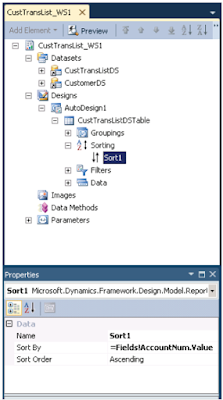
Best Regards,
Hossein Karimi


No comments:
Post a Comment