The following procedure explains how to add the Sales Analysis KPI to a
Business Overview web part in the Sales Manager role center page:
1. Navigate to the Sales Manager role center page.
2. On the Site Actions menu, click Edit Page. Locate the Middle Column section, and then click Add a Web Part.
3. In the Add a Web Part dialog box, select Microsoft Dynamics AX under Categories, select Business Overview Web Part, and then click Add.
4. Click the drop-down menu for the web part and click Edit Web Part. The web part properties display.
5. For the Select mode property, select KPI List.
6. Expand the Business Overview Setup node.
NOTE: The Business Overview web part points to the default Dynamics AX
Analysis Services database. You can use any KPIs that ship with Microsoft
Dynamics AX and any KPIs that you add to that database. If you create another
database, you must create an Office Data Connection (ODC) file that points to
that database.
7. For the Title, type "Sales KPIs". Click OK to save the changes.
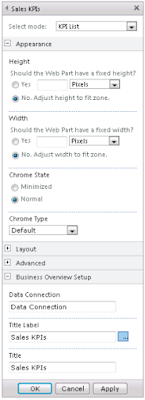
8. In the Sales KPIs web part, click Add KPIs.
9. In the Business Overview - Add KPI dialog box, select the Sales Analysis cube and select the Customer Sales KPI. For the Display value as field, select Count and then click OK.
10. Click Exit Edit Mode to save the changes made to the page.
Best Regards,
Hossein Karimi


No comments:
Post a Comment