Email messages can be generated from notifications that are configured on a
workflow. The email template provides predefined content for the message, and
the data of the message is provided through the function (workflow notification
set up) that uses the email template.
Email templates can be created in HyperText Markup Language (HTML) or
Extensible Markup Language (XSLT) format.
You must specify an email ID for any functions related to what you want to send
with your email messages. You can use the email ID to create templates in
different languages, so that the email messages sent from Microsoft Dynamics
AX are based on a unique email ID. Then, if this email ID contains templates in
different languages, email messages can be sent out to users in their native
language. The language that is set up for a user in the Language field in theOptions form determines what template is applied when an email message is sent
to that user.
NOTE: The default language code for the email ID determines what template to
use if the user has set a language that differs from the language of any available
template.
To create an email template, follow these steps:
1. Open Organization administration > Setup > E-mail templates.
2. Press CTRL+N to create a new e-mail ID. A new line is created in the upper pane of the form.
3. Enter the E-mail ID, E-mail description, Default language code, Sender name, and Sender e-mail.
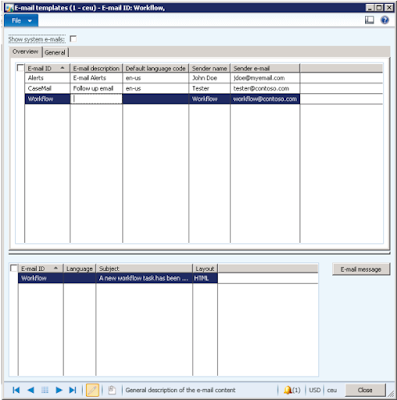
4. Click in the lower pane. Create more lines in the lower pane of the E-mail templates form to create templates in different languages.
For each template version, enter the following information:
a. The e-mail ID is automatically entered in the E-mail ID field based on the ID you created.
b. In the Language field, select the language code.
c. In the Layout field, select either XSLT or HTML, depending on how you want your e-mail message to display.
d. Click Template to open an editor. Depending on your selection in the Layout field, the XSLT editor form or the E-mail editor form is opened.
CAUTION: The default language code on the e-mail ID determines what
template is applied when the user has set a language for which there are no
templates available.
CAUTION: A set of merge-data elements can be added in the e-mail template.
The merge-data element can be merged into the body text and the subject line of
the e-mail template. If, for example, you add the %subject% data element, the
actual value of %subject% is merged into the e-mail message when it is sent. For
more information, refer to the Merge Data Overview topic in the help.
Regards,
Hossein Karimi


No comments:
Post a Comment