1. In Microsoft Dynamics AX 2012, click Organization Administration > Setup > Initialize role center profiles.
2. Select the Profile IDs to initialize.
3. Click OK.
You can create a user profile and corresponding role center page for Microsoft
Dynamics AX with the following procedure:
1. Identify the role center page that will be used for the user profile.
2. In Microsoft Dynamics AX, display the System Administration navigation pane.
3. In the Common group, click Users > User profiles to open the User profiles form.
4. Click New to create a new user profile.
5. Supply the Profile ID and Description for the user profile.
6. Select the role center page for the user profile.
7. Save the new entry.
8. If the new user profile is to be used with other Microsoft Dynamics AX installations, you must add it to the AOT. From the AOT, the user profile can be packaged for distribution to other Microsoft
Dynamics AX installations. To add the user profile to the AOT,select it in the list. Click Export and then click Export to AOT.
9. In the AOT, expand the Resources node. The new user profile will
be listed with the other user profiles. Its name will begin with Profile_.
A Role center should answer the following user questions:
• What is the workload?
• What needs to be done next?
• Are there urgent actions that must be completed?
• What is the status of the items of higher concern?
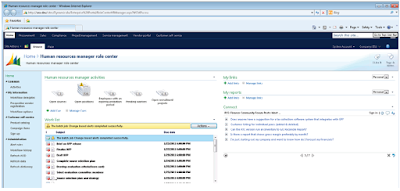
Regards,
Hossein Karimi


No comments:
Post a Comment