Server installation. The Microsoft Dynamics AX 2012 Setup wizard will
configure SSAS for use with Microsoft Dynamics AX 2012. Refer to the
Microsoft Dynamics AX 2012 Installation Guide for more information.
Prerequisites
Before running the SSAS configuration, check that the prerequisites are met. Run
the Microsoft Dynamics AX prerequisite validation utility to determine whether a
computer meets the following requirements to install a Microsoft Dynamics AX
component.
• Microsoft SQL Server Analysis Services
• SQL Server Management Studio
• SQL Server Business Intelligence Development Studio
Refer to the Microsoft Dynamics AX 2012 System Requirements document for
more information.
To configure Analysis Services for Microsoft Dynamics AX 2012, you must be a
member of the SQL Server db_accessadmin role for the Microsoft Dynamics AX
database.
Installation
To configure the Analysis Services components, run the Microsoft Dynamics AX
2012 setup. The installation setup wizard will then perform the following actions:
• Verify that prerequisite software has been installed on the server
• Configure SQL Server Analysis Services
• Specify the default location for configuration files
• Connect to the AOS
• Test the Business Connector Proxy account
• Connect to the SQL Server database
After the wizard configures SSAS, you must perform several steps to complete
the Analysis Services integration.
• Deploy the default cubes
• Grant users access to the cubes
• Automate the processing of cubes
Refer to the Microsoft Dynamics AX 2012 Installation Guide for more information.
Deploy Cubes
Microsoft Dynamics AX 2012 provides default analysis cubes that you can use or modify:
• Accounts Payable
• Accounts Receivable
• Customer Relationship Management
• Environmental Sustainability
• Expense Management
• General Ledger
• Production
• Project Accounting
• Purchase
• Sales
• Workflow
Follow these steps to deploy and process the default analysis cubes.
1. Open the Microsoft Dynamics AX client.
2. Start the SQL Server Analysis Services project wizard (File >Tools > Business Intelligence (BI) tools > SQL Server Analysis Services project wizard).
3. On the Analysis Services project wizard page, click Next.
4. On the Select an option page, click Deploy and then click Next.
5. On the Select an existing Analysis Services project page, click Select a project from the AOT. Select the Dynamics AX project from the list. Click Next.
6. On the Deployment options page, do the following:
a. Select the Deploy the project check box.
b. Enter the name of the server that is running Analysis Services.
c. Click Create new database.
By default, the database will be named Dynamics AX. If you want the database to have a different name, enter a new name.
NOTE: If you enter a new name for the database, you must modify the DynamicsAXOLAP data source in the AOT.
d. Select the Process the project after it is successfully deployed check box.
e. Click Next to deploy and process the cubes.
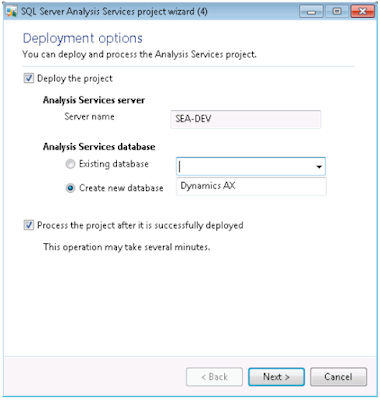
7. On the Deploying page, click Next when the deployment is completed.
8. Click Finish to close the wizard
Best Regards,
Hossein Karimi


No comments:
Post a Comment