reports that are included with Microsoft Dynamics AX 2012.
1. Open PowerShell as an administrator by clicking Start >Administrative Tools.
2. Right-click the Microsoft Dynamics AX 2012 Management Shell option.
3. Click Run as administrator.
4. Retrieve default reports that are included with Microsoft Dynamics
AX, and store the list in a local variable using the following
command: $reports = Get-AXReport -ReportName *
5. View the list of reports by entering the following command: $reports
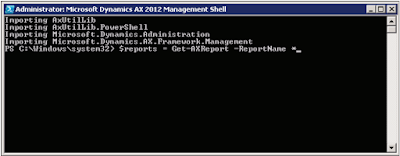
Best Regards,
Hossein Karimi


No comments:
Post a Comment