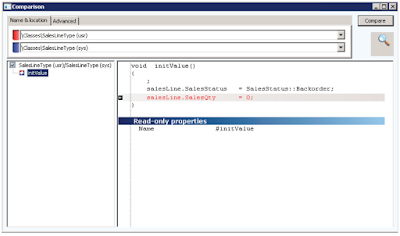The below select query will give the both the Sales Line record count and the sum of sales quantity.
static void Test_Data(Args _args)
{
SalesLine salesLine;
select count(RecId),sum(SalesQty) from salesLine;
info(strFmt("Number of Records : %1 Total Quantity : %2",SalesLine.RecId,SalesLine.SalesQty));
}
Best Regards,
Hossein Karimi