1. Open System administration > Setup > Security > Security roles.
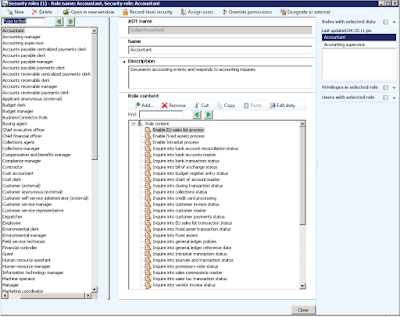
2. To create a new role, click New.
3. If you are creating a new role, enter the name that you want to appear
for the role in the Application Object Tree (AOT) in the AOT namefield.
NOTE: AOT names must contain only alphanumeric or underscore characters.
AOT names cannot begin with a number, and they cannot contain special
characters or spaces.
4. Enter the display name of the role into the Name field.
5. Enter the description of the role.
6. To add security privileges to the selected role, click Add to open the
Add privileges to role form.
7. Find the security privileges that you want to add. You can sort and
view the privileges by role, process cycle, or duty/privilege. You can
also enter a privilege name or keywords in the Find field.
TIP: Security is organized hierarchically. Permissions on specific application
elements are combined into privileges, privileges are combined into duties, and
duties are grouped into process cycles. You can assign either duties or privileges
to roles.
8. To include all of the permissions from another role, open the
Security roles form, and drag the role that has the permissions that
you want to the role that you are modifying. By dragging one role to
another, you create a hierarchical relationship, where the main role
contains all of the permissions of the sub-role. If you change the
permissions of a sub-role, the changes also apply to the main role.
A role cannot contain duties that conflict according to the rules for the
segregation of duties. For more information, refer to Set up segregation of duties
in the help.
Regards,
Hossein Karimi


No comments:
Post a Comment