following procedure.
1. In the Properties window for the Approval Step node, click the Assignment tab.
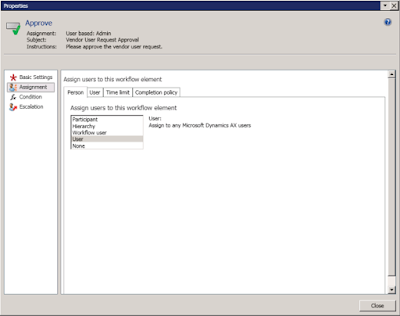
2. Specify who this step should be assigned to on the Person tab:
a. Participant: If you want to assign the approval task to members of a group or role, on the Role based tab select the Type of participant and Participant.
b. Hierarchy: If you want the task assigned to users in a specific organizational hierarchy, click this option, and fill in the information on the Hierarchy selection and Hierarchy options tab.
c. Workflow user: If you want to assigns the task to users of this workflow, select the Workflow originator, Work item owner, or Workflow owner on the Workflow user tab.
d. User: If you want the task assigned to specific users, click this option and select the appropriate users on the Users tab.
3. Click the Time limit tab and specify how much time a user has to act on, or respond to documents that reach this approval step. Select one of the following options:
a. Hours: If you select this option, enter the number of hours the user has to respond, and then select the calendar your organization uses.
b. Days: If you select this option, enter the number of days the user has to respond, and then select the calendar your organization uses.
c. Weeks: If you select this option, enter the number of weeks the user has to respond.
d. Months: If you select this option, select the day and week by which the user must respond. For example, you can have the user respond by Friday of the third week of the month.
e. Years: If you select this option, select the day, week, and month by which the user must respond. For example, you can have the user to respond by Friday of the third week of December.
4. If the approver does not act on a document in the time allowed, the document is considered overdue and will be escalated according to the options you selected on the Escalation tab.
5. Click the Completion policy tab.
Regards,
Hossein Karimi


No comments:
Post a Comment