options.
Single Approver
If you select this option, the action applied to the document is determined by the
first person who responds.
For example, assume that Sam has submitted an expense report for 15,000 USD
and that it is currently assigned to Sue, Jo, and Bill. If Sue is the first person to
respond to the document, the action she takes is applied to the document. For
example, if Sue approves it, the document is sent to Ann for approval. If Sue
rejects it, the document is rejected and sent back to Sam.
Majority of Approvers
If you select this option, the action applied to the document is determined when a
majority of approvers respond.
For example, consider the workflow previously illustrated. Assume that Sam has
submitted an expense report for 15,000 USD and that it is currently assigned to
Sue, Jo, and Bill. The first two approvers who respond—Sue and Jo—determine
the action applied to the document.
• If Sue approves the document and Jo rejects it, the document is
rejected and sent back to Sam.
• If Sue and Jo approve the document, the document is sent to Ann for
approval.
Percentage of Approvers
If you select this option, the action applied to the document is determined when a
specific percentage of the approvers respond. For example, consider the
workflow previously illustrated. Assume that:
• Sam has submitted an expense report for 15,000 USD and that it is
currently assigned to Sue, Jo, and Bill.
• You entered 50 as the percentage.
In this scenario, the first two approvers who respond determine the action applied
to the document. This is because the 50 percent requirement is met. Assume that
Sue and Jo are the first two approvers to respond.
• If Sue approves the document and Jo rejects it, the document is
rejected and sent back to Sam.
• If Sue and Jo approve the document, the document is sent to Ann for
approval.
All Approvers
If you select this option, all of the approvers must approve the document in order
for the workflow to continue. For example, consider the workflow previously
illustrated. Assume that Sam has submitted an expense report for 15,000 USD
and that it is currently assigned to Sue, Jo, and Bill. If all of the approvers (Sue,
Jo, and Bill) approve the document, it is sent to Ann for approval. If one person
rejects the document, the document is rejected and sent back to Sam.
When a user fails to act on a document in the time allowed, the document is
considered overdue. Use the following procedure to specify what should happen
to overdue documents.
1. In the left pane of the Properties form of the Approval node, click
the Escalation tab.
2. Select the Use escalation path check box to create an escalation
path. The system will automatically assign the document to the users
listed in the escalation path.
3. To add a user to the escalation path, click Add escalation. Then do
the following:
4. Click the Person tab. Select whether you want the approval step
assigned to a Hierarchy, Workflow user, or a User.
5. Continue adding users to the escalation path and arranging the order
of the users as needed.
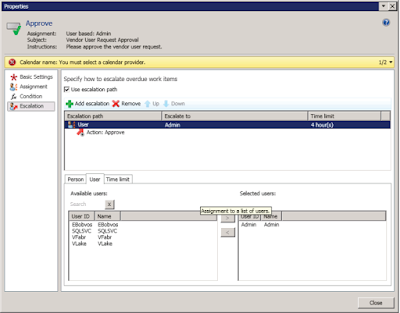
6. If the users in the escalation path fail to act on the document in the
time allowed, the system will automatically act on the document. To
specify the action the system should take, select the Action row.
Then select an action in the End action tab.
For example, suppose you have added Donna and Erin to the escalation path and
you have selected Approve as the action the system should take. In this scenario,
the system will assign the overdue document to Donna. If Donna fails to act on
the document in the time allowed, the system will assign the document to Erin. If
Erin fails to act on the document in the time allowed, the system will approve the
document.
Regards,
Hossein Karimi


No comments:
Post a Comment