1. In the left pane of the Properties form, click Assignment.
2. On the Person tab, click User.
3. Click the User tab.
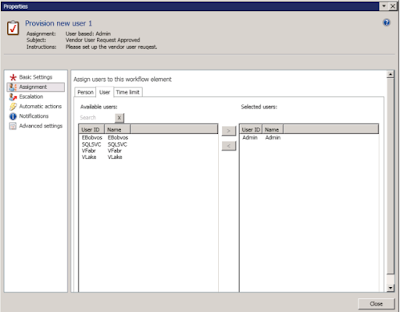
4. The Available users pane includes all Microsoft Dynamics AX
users. Select the users you want this task assigned to, and move those
users into the Selected users pane.
5. Click the Time limit tab.
6. In the Duration field, specify how much time the user has to
complete this task.
If the user does not complete the task in the time allowed, the task is considered
overdue and will be escalated according to the options you selected in theEscalation tab.
Regards,
Hossein Karimi


No comments:
Post a Comment