function in the application:
1. To open the Advanced Filter/Sort function from a List page, either use File>Edit > Filter > Advanced Filter/Sort, use the Advanced Filter/Sort button on the toolbar, or press Ctrl+F3.
2. Once you have defined the query to be used, click Modify and then Save as cue.
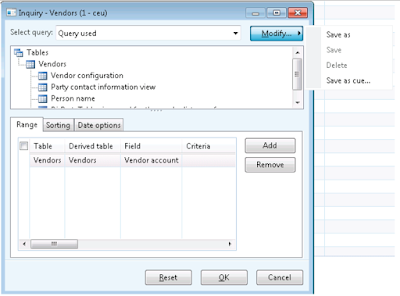
3. The Save as cue dialog box will appear.
4. Enter a Cue ID and Caption.
5. Adjust any of the other settings, if necessary.
6. Set any required security settings and click OK.
7. You can review or edit the cue at Basic > Setup > Role Center >
Edit Cues.
Since a new cue is only saved as a query in the database, you may want to save it
to the AOT Resources node to ensure that it can be exported/imported to other
application instances. To do this, use the Export > Export to AOT function on
the Edit Cues form.
Regards,
Hossein Karimi


No comments:
Post a Comment