still be a requirement for a new role center to suit a particular role in your
business.
In the following procedure, you will create a new role center for the Chief
Information Officer (CIO) role:
1. In a browser, navigate to the Enterprise Portal.
2. Click on the Site Actions button and choose More Options.
3. The Create dialog box will open. Click Page under Filter By.
4. Choose the Web Part Page.
5. The New Web Part page will open. Enter a name for the new role center: EPCIORoleCenter.
6. Choose Header, Footer, 3 Columns as the Layout Template.
7. Choose Enterprise Portal as the Document Library.
8. Click Create. The new webpage will load.
9. Create a URL object in Microsoft Dynamics AX 2012 to reference this new webpage. In the Microsoft Dynamics AX 2012 AOT, navigate to Web > Web Menu Items > URLs. Right-click the URLs node and select New URL.
10. Open the Properties window for the new URL and set its Name toEPCIORoleCenter.
11. Set the Label field to Role Center.
12. Set the Help Text field to CIO Role Center.
13. Set the URL field to the core of the URL. To do this, either use the Browse button, or copy the URL from the Address bar in the browser. Then, paste the URL into the URL field. Trim everything
that is not between the Enterprise%20Portal and aspx.
The URL property should look as follows:
Enterprise%20Portal/EPCIORoleCenter.aspx
14. Set Configuration Key to LedgerBasic.
15. Set Homepage to Yes.
16. Save the URL. The Properties should look as shown in the following figure.
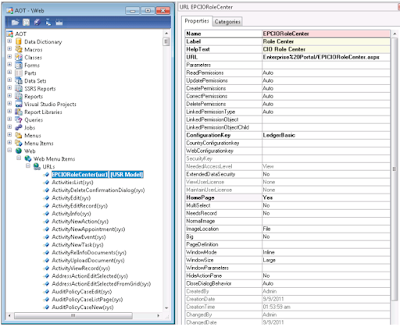
17. Make a new user profile to relate to this role center. Navigate to System Administration > Common > Users> User Profiles. Create a new record.
18. Set the Profile ID field to CIO.
19. Set the Description field to Chief Information Officer.
20. Set the Role Center field to EPCIORoleCenter.
21. Assign the correct users to this profile with the Add User button. For testing purposes, assign your own user.
22. To test the new role center, simply exit and restart the Microsoft Dynamics AX 2012 client.
The Role Center will be completely empty. To start adding components to it,
open the Enterprise Portal in a browser and edit the Shared Version by using
SharePoint tools.
Regards,
Hossein Karimi


No comments:
Post a Comment