output menu item that generates the report. Then you can add the menu item to
the General ledger module.
The following procedure explains how to display the report in a menu:
1. Right-click the SampleCubeReport project and then click Add SampleCubeReport to AOT. Close Visual Studio.
2. Open the development workspace in Microsoft Dynamics AX. If it was already open, close and re-open it to refresh the metadata.
3. Open the AOT. Expand the Menu Items node, right-click Output, and then click New Menu Item.
4. On the properties sheet for the new menu item, set the following values:
o Name: SampleCubeReport
o Label: Gross Profit
o Object Type: SSRSReport
o Object: ProfitChart
o ReportDesign: AutoDesign1
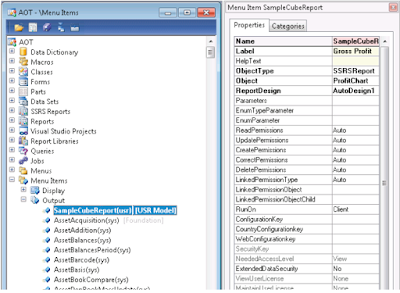
5. Save the menu item.
NOTE: Under the Output node, right-click SampleCubeReport to preview the report.
6. Open a second AOT. Expand the Menus node, expand the GeneralLedger node, and then drag the SampleCubeReport menu item from the first AOT onto the Reports node in the second AOT.
7. Save the changes and restart the client. Navigate to the General ledger module and then click Gross profit.
Regards,
Hossein Karimi


No comments:
Post a Comment