1. In Visual Studio Model Editor, select the AutoDesign1 node.
2. In the Properties window, set the LayoutTemplate property to ReportLayoutStyleTemplate. Type "Gross profit" for the Title property.
3. In Model Editor, expand the AutoDesign1 node and then select the ProfitXYChart node.
4. In the Properties window, set the Style Template property to ColumnChartStyleTemplate. Delete the text for the Title property so that it does not display a title for the data region.
5. In Model Editor, right-click the AutoDesign1 node, and then click Preview to preview the report.
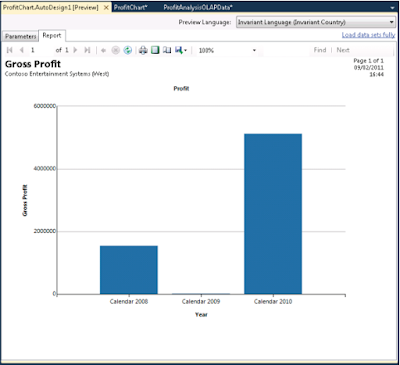
To deploy the report, click Build on the menu bar, then click Deploy SampleCubeReport.
Regards,
Hossein Karimi


No comments:
Post a Comment