create a dataset based on a multidimensional expression (MDX) query to retrieve
data from the General ledger cube. Then, create a column chart report based on
the dataset and then apply layout and style templates to the report.
Follow these steps to create a report:
1. In Model Editor, right-click SampleCubeReport, point to Add, and then click Report.
2. Select the Report1 node.
3. In the Properties window, type "ProfitChart" as the name.
4. Expand the node for the report if it is not already expanded.
5. Right-click the Datasets node and then click Add Dataset.
6. Select the node for the dataset.
7. In the Properties window, specify the following values:
o Data Source: ProfitAnalysisOLAPData
o Data Source Type: Query
o Default Layout: ColumnChart
o Name: Profit
8. For the Query property, enter the following expression: SELECT {[Measures].[General ledger gross profit - accounting currency]} ON COLUMNS, {[Transaction date].[Year].&[2008-01-01T00:00:00], [Transaction date].[Year].&[2009-01-01T00:00:00], [Transaction date].[Year].&[2010-01-01T00:00:00]} ON ROWS FROM "General ledger cube"
NOTE: You might have to modify the MDX query depending on the data that is
available in your cube. For example, you night not have data for all the years
that are listed in the query.
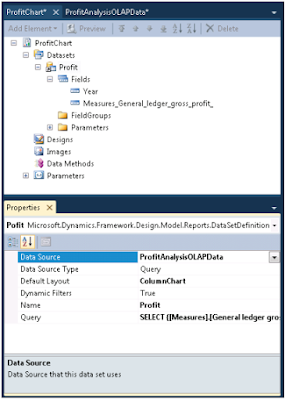
9. In Model Editor, select the Year field.
10. In the Properties window, make sure that the Field Type property is set to Grouping and the Grouping Type property is set to Category.
11. In Model Editor, select the Measures_General_ledger_gross_profit_ field.
12. In the Properties window, make sure that the Field Type property is set to Data. Type "Gross profit" in the Caption property.
13. In Model Editor, drag the Profit dataset onto the Designs node for the report.
14. An auto design is generated for the report. Expand the node for the auto design and notice that it contains a category based on the Year field.
Regards,
Hossein Karimi


No comments:
Post a Comment