workflow can be activated at a time. To view or edit workflow versions, follow
these steps:
1. Open the module you are working in, and then click Setup >
[Module name] workflows.
2. In the Workflows list page, select the workflow you want to
activate, and click Versions in the Action Pane. The Workflow
version form opens.
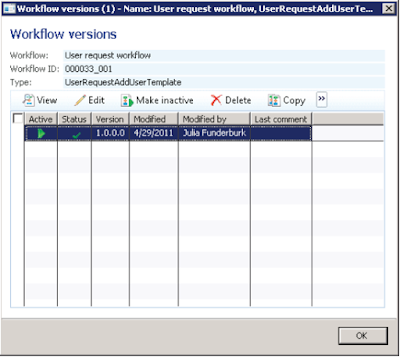
Use the following buttons to take action on a selected workflow version:
| Button | Description |
| View | View the selected version of the workflow in read-only mode. |
| Modify | Open the workflow editor, so that you can modify the selected version of the workflow. |
| Make active | Make the selected version the active version of the workflow. |
| Delete | Delete the selected version of the workflow. Deleted versions cannot be retrieved. |
| Copy | Create a copy of the selected version of the workflow. You can then modify the copy, as necessary. |
| Import | Import a workflow from a file. For example, this is useful when moving a workflow configuration from a testing environment into a production environment. The Export button must be used to create a file that can be imported into another environment. |
| Export | Export the selected version of the workflow to a file. For example, this is useful when preparing to move a workflow configuration from a one environment into another environment. |
Regards,
Hossein Karimi


No comments:
Post a Comment