1. Right-click the parallel activity on the canvas of the Workflow editor and then click Properties. The Properties form is displayed.
2. In the left pane, click Basic Settings.
3. In the Name field, enter a unique name for the parallel activity.
To configure the steps of each branch in the parallel activity, click the Level down button on the Action Pane or double-click the parallel activity in the Canvas.
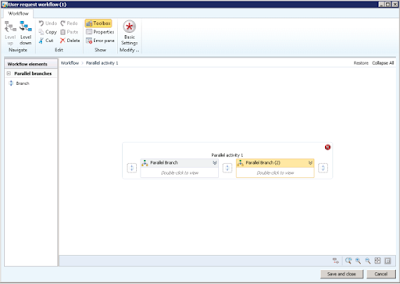
By default each parallel activity will have two branches. To add additional branches drag the Branch node from the Workflow elements pane into the Canvas. To configure one of the parallel branches, double click the node. Or, you can click the expand button to enlarge the branch. Use the collapse icon to return to the original view.
To return to the main workflow window, click Level up or click Workflow and in the workflow breadcrumb bar.
Regards,
Hossein Karimi


No comments:
Post a Comment