1. Open System administration > Setup > Security > Security roles.
2. Select the role to override permissions for.
3. Click Override permissions.
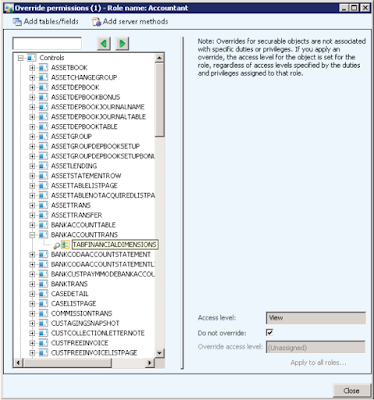
4. Use the search field to find the object to override, or use the tree to expand the nodes and find the desired object.
5. To override the permissions, clear the Do not override check box.
6. Select the desired access level in the Override access level field.
7. To apply the overridden access level to all roles, click the Apply to all roles link.
8. To add a table or field to the role's permissions click Add tables/fields.
a. On the Add tables/fields form, search for the desired table and field, and then click Filter.
b. Specify the permission level in the Override access level field, and then click OK.
9. To add server methods to the role's permissions click Add server methods.
a. On the Add server methods form, search for the class and server method name, and then click Filter.
b. Click OK.
10. Click Close when you are finished.
Regards,
Hossein Karimi


No comments:
Post a Comment